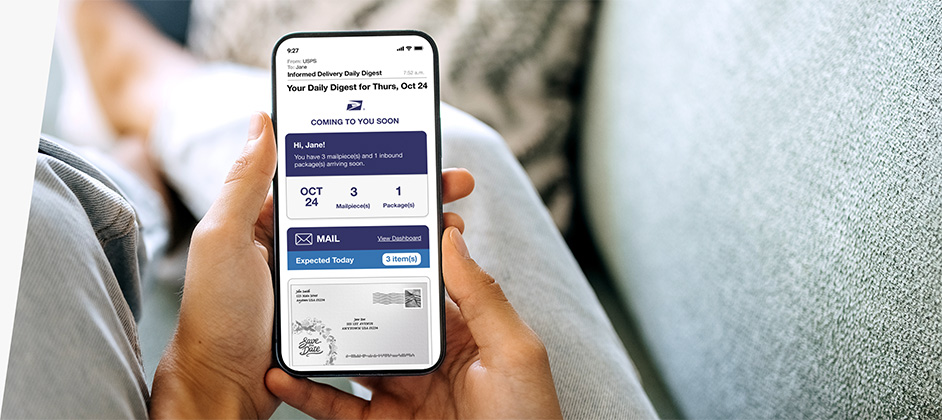USPS Informed Delivery offers a daily digest of your incoming mail and packages, delivering valuable information right to your inbox. However, managing these daily digest emails effectively can enhance your experience and help you stay organized. This guide will walk you through how to customize and optimize your daily digest emails to get the most out of your Informed Delivery service.
Understanding Your Daily Digest Email
Each day, you receive a daily digest email that includes:
- Images of Incoming Mail: Previews of the mailpieces arriving that day.
- Package Tracking Information: Updates on the status and delivery of your packages.
- Delivery Notifications: Alerts for any significant changes or updates related to your mail and packages.
Customizing Your Daily Digest Email
To make the most of your daily digest emails, consider these customization options:
Step 1: Access Your Informed Delivery Account
- Log In: Go to the USPS Informed Delivery website and log in to your account.
- Navigate to Settings: Find the settings or preferences section related to email notifications.
Step 2: Adjust Email Preferences
- Frequency: Choose how often you receive email notifications. You can opt for daily digests or adjust to a frequency that suits your needs.
- Content: Customize the type of information included in your emails. You might want to focus on package tracking or specific types of mail previews.
- Notification Settings: Decide if you want immediate alerts for certain types of mail or packages, or if daily summaries are sufficient.
Understanding Your Email Notifications
- Mail Images: Each mail preview includes a scanned image of the envelope, giving you a visual reference of what’s coming.
- Package Tracking: Track the progress of your packages with the tracking information provided. This helps you stay informed about delivery times and status updates.
- Delivery Alerts: Important updates about delivery changes or delays are included in your notifications.
Organizing Your Inbox
To keep your email inbox organized and avoid clutter:
- Create Folders: Set up specific folders for Informed Delivery emails. For example, you could have folders for “Mail Previews” and “Package Tracking.”
- Use Filters: Create email filters to automatically sort Informed Delivery emails into designated folders.
- Regular Cleanup: Periodically review and clean up your email folders to manage space and keep your inbox tidy.
Troubleshooting Common Issues
If you experience issues with your daily digest emails:
- Check Spam/Junk Folder: Ensure that Informed Delivery emails are not being filtered into your spam or junk folder.
- Verify Email Address: Confirm that the email address associated with your USPS account is correct and up-to-date.
- Contact USPS Support: If problems persist, reach out to USPS customer service for assistance.
Conclusion
Effectively managing your USPS Informed Delivery daily digest emails can significantly enhance your experience with the service. By customizing your email preferences and organizing your inbox, you can ensure that you receive timely and relevant information about your mail and packages. Stay informed and organized with tailored email notifications and enjoy the convenience of USPS Informed Delivery.
For more tips on optimizing your mail and delivery management, visit Inform Delivery.